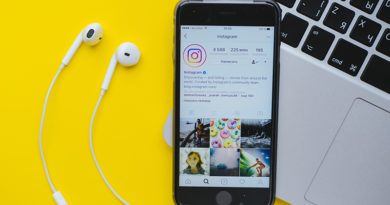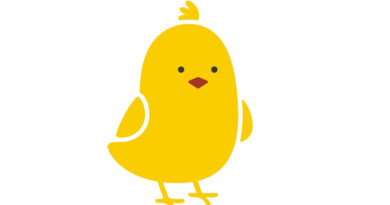Frequent notifications in Google Chrome have become annoyed, how to turn off
We all use Google Chrome to find out just about anything. Many times we reach such a website while surfing the internet, after which we start getting strange pop-up notifications, which are of no use to us at all. If you are also troubled by the notifications coming on Google Chrome, then this will come in handy for you. Here we will tell you a special way, by which you will be able to easily turn off the recurring notifications.
How to turn off notifications in Google Chrome
- Open Google Chrome on your computer and laptop
- Go to top-right here and open Settings
- Go to Site Settings and go to Privacy & Security
- Click here notification
- Now turn on the toggle, this will turn off all the notifications coming from the website
- Apart from this, you can also block notifications by using the Use quieter messaging feature.
Do these things to block any website
To block any website, go to the Block section. Here enter the name of that website and click on Add. Doing so will block the website
If you want to receive notifications from any website, then do this work
- Open Google Chrome on Computer or Laptop
- Go to the Settings here and go to the Privacy and security section
- Now go to the pop-up and redirect and click on Allow
- After doing this, you will start getting notifications from the website.
Let us know that Google launched a special feature for its users earlier this year. Through this feature, users can hide notifications during screen sharing on Google Chrome browser. This information was shared by Google through its official blog. The company believes that this feature will be of great use to the user.
Users can turn off the notifications appearing in Screen Sharing. Once the screen sharing is over, all the notifications that came during that time will be visible on the desktop. This feature does not completely turn off pop-up notifications.